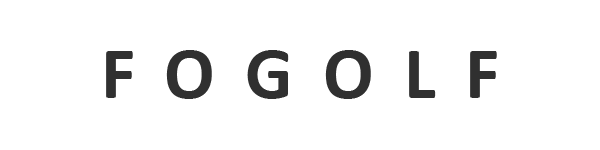Today we’re gonna be taking a look at the GameCube emulation on the switch. In this video, I want to test as much as possible and see how switch really performs
★ Download&Tutorial:
➤ L4t Ubuntu download &Tutorial:
★ Install dolphin:
apt-add-repository ppa:dolphin-emu/ppa
sudo apt update
sudo apt install dolphin-emu-master
—Use the Vulcan plugin and enable full screen, otherwise, you will get some problems
★How to Use the home button to exit the dolphin emulator’s full-screen mode:
➤Step1:Spoiler: Joycon mouse
sudo apt-get install xserver-xorg-input-joystick
—[To use your joycons as a mouse, press the sync buttons on the rail of each joycon, then use the bluetooth app to connect to them both. Once both are connected, hold them like you normally do, and press L+R (L1, R1 in Playstation terms), and that should be it!]
[Another easy install, to change sensitivity, go to system settings, mouse, and make your changes]
➤Step2:
Download remove .txt, and remove “.txt” from file and move this file to usr/share/X11/xorg.conf.d (do it with sudo mv) and reboot or logout and login.
The mappings are as follow: Left click mouse is B , Right click is A, L and R control volume, ZR and ZL control brightness, Screenshot button enables or disables mouse mode , Home button is Escape, Plus button is enter, Minus button is back.
Example :sudo mv 50-joystick.conf /usr/share/X11/xorg.conf.d
➤Step3:Reboot Switch
★To activate 2 GHz mode run:
➤If you are not sure , do not do this ,it may damage your switch.Do it at your own risk
Code:
echo 1 | sudo tee /sys/kernel/tegra_cpufreq/overclock
echo 2091000 | sudo tee /sys/devices/system/cpu/cpufreq/policy0/scaling_max_freq
★Indicator-cpufreq (GUI)
sudo apt-get install indicator-cpufreq
—Then reboot